Prices incl. GST
Out of Stock.
- Product Code: MIKROE-3203
- MPN: 3203
CAP Wheel Click is a capacitive touch sensor with round shaped electrodes integrated on a Click board™. This click can sense touch even through plastic, wood, or other dielectric materials, which can be used to protect the surface of the PCB and the sensor pad trace itself. Therefore, this Click board™ comes with overlay, made of plexiglass. Unlike the mechanical button, the capacitive touch button lasts much longer, it is not prone to damage and wear over time and it is very reliable.
Cap Wheel click is supported by a mikroSDK compliant library, which includes functions that simplify software development. This Click board™ comes as a fully tested product, ready to be used on a system equipped with the mikroBUS™ socket.
Capacitive sensors are a very popular method of controling various devices. Besides the aforementioned benefits, having a touch sensitive button on a device allows for a compact design, opens possibilities for various kinds of human-machine interface and - it looks good and modern, especially if 8 LEDs array that CAP Wheel click has onboard is taken into account. CAP Wheel click can find its place among many applications - for touch activated lighting controls, process control, touch activated control panels, toys and any other applications that need a switch or an encoder.
HOW DOES IT WORK?
Although it looks simple at first glance, capacitive touch sensing is not an easy task. There are many parameters that need to be sampled, filtered, compared and processed before positive touch detection and its position are confirmed. To make this possible, Cap Touch click utilizes the IQS333, ProxSense® IC, a 9-channel projected (or 7-channel self) capacitive proximity and touch controller from Azoteq. This IC has some advanced features such as the auto drift compensation, Long proximity range, Automatic adjustment for optimal performance (ATI), two Configurable 11-bit sliders/scroll wheels and more. These features enable CAP Wheel click exhibit very reliable and accurate touch detection.
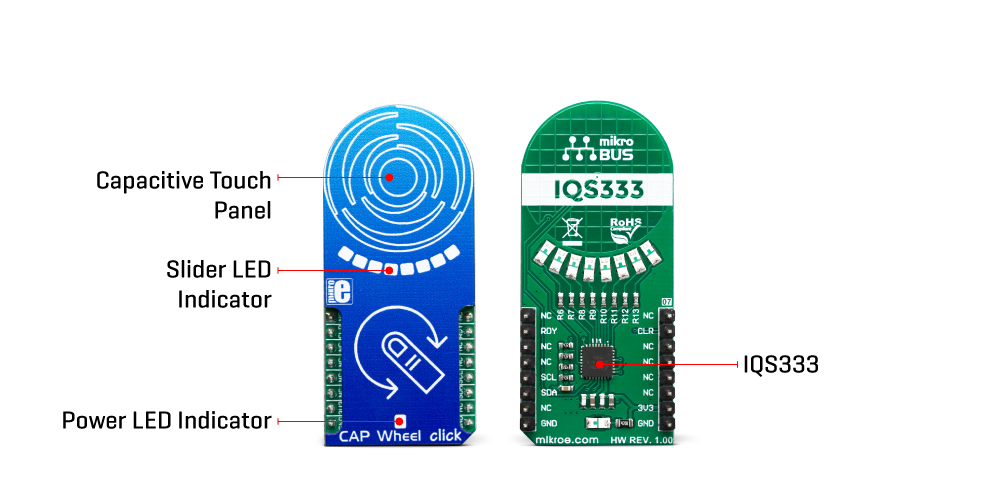
Capacitive touch sensing is based on detecting a change in capacitance, due to the influence of a foreign object. Basically, the capacitance of the sensor, also known as the antenna, is measured and monitored and if a significant change occurs, after processing by the detection integrator, a touch event is acknowledged. To maximize performance, many routing requirements need to be met in the sensing electrodes design. The relation between the sensing elements in position and size is crucial. CAP Wheel click is designed with these requirements in mind and electrodes are „Self-Capacitive Wheel“ shaped.
CAP Wheel click also contains 8 LEDs whose function can be user-defined. LEDs are connected to PWM LED driver pins on IQS333 which means that the user can turn LEDs on or off and control illumination, using the dimming modes that IQS333 supports.
The IQS333 IC interfaces to a master controller via a 3-wire (SDA, SCL, and RDY) serial interface bus that is I2C™ compatible, with a maximum communication speed of 400kbit/s. The host MCU has the capability to force a communication at any time, by pulling the RDY line low. The communication will start directly following the current conversion cycle. If the event is terminated by the watchdog timer, the device will reset.
After every power on cycle, the device will recalibrate itself. It will take some time, so it should be taken into consideration when building custom applications. MikroElektronika provides libraries and the demo application, that can be used as a reference for any future designs.
As mentioned before, this Click board™ is I2C™ compatible and uses SCL, SDA and RDY pins for communication which are routed to SCL, SDA and INT pin on mikroBUS™ respectively. Besides that, CLR pin is available on board which is routed to RST pin on mikroBUS™ and used to master reset the IC.
SPECIFICATIONS
| Type | Capacitive |
| Applications | It can be used for touch activated lighting controls, process control, touch activated control panels, toys and any other applications that need a switch or an encoder. |
| On-board modules | IQS333, ProxSense® IC, a 9-channel projected (or 7-channel self) capacitive proximity and touch controller from Azoteq. |
| Key Features | Auto drift compensation, Long proximity range, Automatic adjustment for optimal performance (ATI), 2 Configurable 11-bit sliders/scroll wheels and more. |
| Interface | GPIO,I2C |
| Click board size | L (57.15 x 25.4 mm) |
| Input Voltage | 3.3V |
PINOUT DIAGRAM
This table shows how the pinout on Cap Touch click corresponds to the pinout on the mikroBUS™ socket (the latter shown in the two middle columns).
ONBOARD SETTINGS AND INDICATORS
| Label | Name | Default | Description |
|---|---|---|---|
| LD1-LD8 | - | - | User configurable LED indicator |
| LD9 | PWR | - | Power LED Indicator |
SOFTWARE SUPPORT
We provide a library for the CAP Wheel Click on our LibStock page, as well as a demo application (example), developed using MikroElektronika compilers. The demo can run on all the main MikroElektronika development boards.
Library Description
Library performs the control of the CAP Wheel Click board and allows to set all necessary configurations which include number of activated channels, threshold values for touch for each channel and for proximity, and etc. Also can read data from capacitance wheel and represent that value on LEDs. For more details check documentation.
Key functions:
uint8_t capwheel_writeReg( uint8_t register_address, uint8_t *dataIn, uint8_t nBytes )- Function writes the determined number of bytes to the register.void capwheel_getData( uint16_t *wheelData )- Function reads data from wheel 1 and stores this value in memory via output parameter.void capwheel_setOutput( uint16_t inputData, uint8_t outputMode )- Function sets output LEDs depending on the input wheel data value in the way which is determined with the ouputMode parameter.
Examples description
The application is composed of three sections :
- System Initialization - Initializes peripherals and pins.
- Application Initialization - Initializes I2C interface, performs the device reset and activates the desired channels (from CH0 to CH9), in this example all channels are activated.
- Application Task - (code snippet) - Checks is sense data ready for reading and if was ready, then reads wheel coordinates and sends these results to the LEDs.
void applicationTask()
{
readyCheck = capwheel_checkDataReady();
if (readyCheck == _CAPWHEEL_DATA_READY)
{
capwheel_getData( &senseData );
capwheel_setOutput( senseData, _CAPWHEEL_LED_BRIGHTNESS_NUMBER );
}
}
The full application code, and ready to use projects can be found on our LibStock page.
Other mikroE Libraries used in the example:
- I2C
Additional notes and informations
Depending on the development board you are using, you may need USB UART click, USB UART 2 click or RS232 click to connect to your PC, for development systems with no UART to USB interface available on the board. The terminal available in all MikroElektronika compilers, or any other terminal application of your choice, can be used to read the message.
MIKROSDK
This Click board is supported with mikroSDK - MikroElektronika Software Development Kit. To ensure proper operation of mikroSDK compliant Click board demo applications, mikroSDK should be downloaded from the LibStock and installed for the compiler you are using.
For more information about mikroSDK, visit the official page.









